After opening a PDF file in Mac, only to find that you cannot insert, revise or delete text? It happens all the time. You might have thought Preview could help you edit PDF text in Mac. However, Preview is more of a PDF reader than an editor. To insert, correct typos, or delete text in a PDF file in Mac, you should try a professional PDF text editing tool, like Wondershare PDF Editor for Mac.
Wondershare PDF Editor for Mac is a complete PDF solution. It lets you add, modify, and delete text, making it like you are working with a word processor, easily and quickly. Every time when you need to edit text in PDF files in Mac, just click the Touchup tool in the toolbar, and then click on the PDF file to change the text. Info below is about how to use Wondershare PDF Editor for Mac to edit PDF text in Mac OS X Lion and Mountain Lion.
Download Wondershare PDF Editor for Mac trial version to edit PDF text. If you have a Windows PC, you can download Wondershare PDF Editor (for Windows) to have a try.
Step 1.Launch Wondershare PDF Editor for Mac
Launch Wondershare PDF Editor for Mac and open the PDF you're going to edit. Here are two ways to do the task. Double click the quick start icon on the desktop to browse your computer for the PDF file. Or right click on the PDF file to open it with Wondershare PDF Editor.
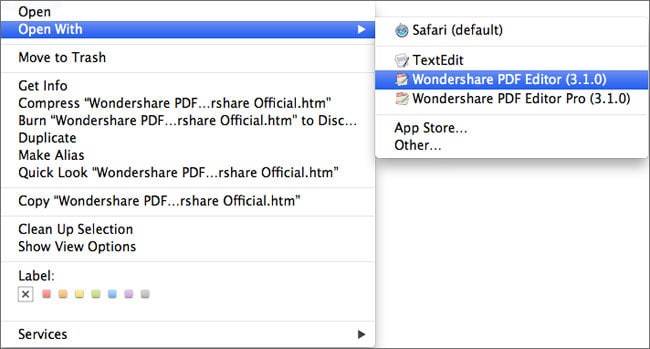
Step 2.Modify Text on a PDF
Modify text. Select the Touchup Tool on the Tool Bar. Double click the text block where you need to modify text. Then you can modify the text within the editable text block. To delete the text block, click the text block and press Delete key to remove the whole sentence or paragraph.

Step 3.Insert Text into a PDF
Add Text. See the "Add Text" tool in the Toolbar? Click "Add Text". Move your mouse over the PDF file, click on the blank area where you desire to add text. When clicking, a text block will be added. And then type in the right text.

Note: During the process of editing PDF text, you might need to change text font, size or even color. To do this, after selecting text, click Inspector. From here, you are capable of achieving your goal.
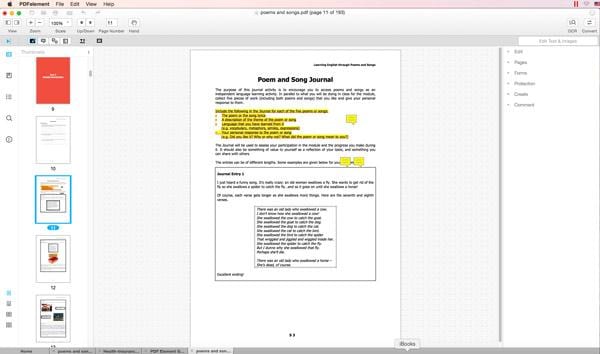
Download Wondershare PDF Editor for Mac to edit PDF text in Mac now!



