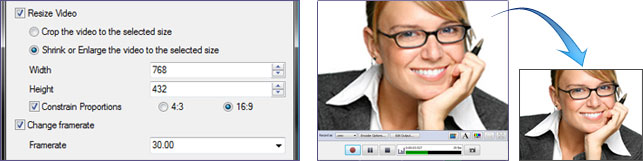Debut Video Capture SoftwareRecord video from a webcam, recording device or screenCapture video files on your Mac or PC with this easy video recorder software.
Get it Free. A free version of Debut video capture software is available for non-commercial use only. If you will be using Debut at home you can download the free version here.
|  Download Mac Download Mac |
| Debut Video Capture Software Pro Edition Fully featured, single installation license more info... | $29.99* |
Video Capture Features
- Capture video directly to your hard drive
- Record videos as avi, wmv, flv, mpg, mp4, mov and more video formats
- Capture video from a webcam, network IP camera or video input device (e.g., VHS recorder)
- Screen capture software records the entire screen, a single window or any selected portion
- Digital zoom with the mouse scroll wheel, and drag to scroll the recording window
- Zoom-to-mouse feature focuses the recording window on the cursor
- Mouse highlighting spotlights the location of the cursor
- Record video alone or video and audio simultaneously
- Record audio from your microphone and speakers simultaneously, ideal for recording video conferences
- Time lapse video recording
- Create photo snapshots of a video at any time
- Add your own text captions or time stamp your video
- Change color settings and video effects before recording
- Adjust the video resolution, size and frame rate for capture
- Burn directly to DVD with Express Burn Disc Burner
- Works with VideoPad Video Editor Software
Add Captions to your Captured VideosDebut lets you add captions to your video recordings. | 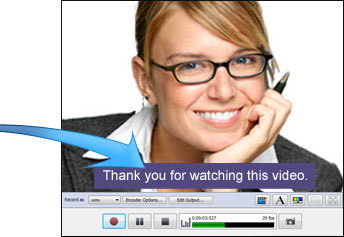 |
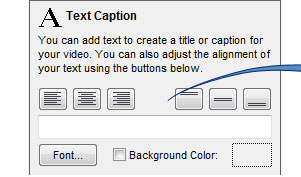 |
Flexible Video Output Settings
Choose the size and frame rate used to capture your video. Debut also lets you create either 4:3 or 16:9 videos. This flexibility makes Debut perfect for people creating videos for many different outputs (e.g., YouTube, CD or television).
Handy Video Color Adjustments
When you adjust the color settings and effects of your streaming video the results can be seen instantly in the main window and captured when you hit record. Adjusting the brightness, contrast and gamma is perfect for lesser quality cameras whose image quality is not quite right.
 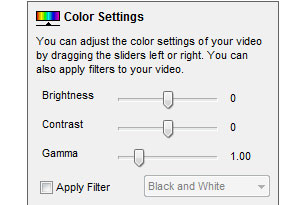 |
System Requirements
- Windows XP/Vista, Windows 7 and 8
- Works on Mac OS X 10.3 and above
- Optional USB video capture device or Webcam
- Optional toolbar requires Internet Explorer, Chrome or Firefox
Download Debut Video Recording Software
* During installation of this download you will be given the option to install closely related programs from the NCH Software suite. These are optional and you can select what you want depending on your requirements.
繼續下頁為中文解說 :
有時我們會需要將操作的電腦畫面錄製下來做為教學用,或是自己可以透過網路攝影機自拍教學影片,這時其實只要透過「Debut Video Convert」就可輕輕鬆鬆完成以上的工作,還可以編輯修改不必要的片段,功能完整且完全不用任何費用喔!
「Debut Video Convert」是NCH公司所創的,該公司研發許多視訊、音訊等編輯軟體,目前軟體提供英文介面。
- 官方網站:http://www.nchsoftware.com/capture/index.html
- 軟體下載連結:http://www.nch.com.au/components/debutsetup.exe。
- for mac. http://www.nchsoftware.com/capture/debutpmaci.zip
1.安裝軟體:
連點兩下執行下載的debutsetup.exe程式,在安裝過程中,它會提供其他額外的工具安裝,建議都不用勾選,(預設ToolBar會打勾,請取消選取)直接點選【Finish】即可。

連點兩下執行下載的debutsetup.exe程式,在安裝過程中,它會提供其他額外的工具安裝,建議都不用勾選,(預設ToolBar會打勾,請取消選取)直接點選【Finish】即可。

若電腦中沒有安裝任何的設備(如webcam),會跳出沒偵測到設備的訊息視窗,忽略直接點選【Continue】就可以了。

2.功能設定:
軟體介面如下圖,可先至Options完成功能的相關設定。

軟體介面如下圖,可先至Options完成功能的相關設定。

| Device標籤 | ||
 | 先設定擷取的設備,包括影像與音訊來源。如果錄製螢幕畫面要包括聲音,音訊部分除了預設勾選Microphone外,Speakers也要記得勾選,電腦的聲音才會同時錄進去。(如播放影片) |
| Output標籤 | ||
 | 設定錄製好的檔案儲存處。之後錄製完成的檔案都會放在這。 |
| Snapshots標籤 | ||
 | 軟體除可錄影外,也可以畫面拍照,一樣先設定檔案存放處。 |
3.設定錄影的檔案格式:
Debut除提供一般影片檔案格式外,也提供行動裝置如ipod或iphone的相容的檔案格式。【Encoder Options】可再進行進階設定檔案格式。

Debut除提供一般影片檔案格式外,也提供行動裝置如ipod或iphone的相容的檔案格式。【Encoder Options】可再進行進階設定檔案格式。

4.開始錄影:
設定完成後,如有聲音來源,就可以看到音量值在波動。
(如果沒有可能必須再重新確認Device/Audio)
此時就可以直接選取錄製模式,按下紅色錄影鈕即可開始錄影囉!

(訊息視窗:Debut會在錄影時縮小!直接按Start Recording開始錄影 )
設定完成後,如有聲音來源,就可以看到音量值在波動。
(如果沒有可能必須再重新確認Device/Audio)
此時就可以直接選取錄製模式,按下紅色錄影鈕即可開始錄影囉!

(訊息視窗:Debut會在錄影時縮小!直接按Start Recording開始錄影 )

(Debut圖示會從藍色變成紅色,表示目前錄影中!)

(如錄影完成或欲暫停,只要在Debut圖示上按右鍵設定即可。)
5.觀看與上傳影片
只要點選【Recordings】就可以瀏覽所有錄製好的影片,任選一個影片檔案再點選【Play/View】即可觀看。
Debut也提供檔案上傳功能,點選【Upload】可選擇要上傳與分享至何種平台,輸入該平台帳號密碼就可上傳檔案。
Debut也提供檔案上傳功能,點選【Upload】可選擇要上傳與分享至何種平台,輸入該平台帳號密碼就可上傳檔案。

6.其他調整:
| 增加文字說明 | ||
 | 點選畫面中的A字按鈕,即可進行設定,在欄位上輸入欲出現的文字,文字出現的位置可用行距與對齊方式調整。 |
| 影片效果 | ||
 | 點選A字旁邊的彩色按鈕可調整如亮度、對比等。 |
| 增加浮水印 | ||
 | 勾選Apply watermark to videos,並在File path瀏覽指定要當浮水印的圖片即可。 |
(註:如果影片中需要這些設定,必須要在錄製前就先完成喔!)
7.編修影片:
影片的編修,則需要透過VideoPad軟體,點選【Edit】直接進行安裝。

(VideoPad安裝完成後,會跳出是否觀看教學檔案的視窗,點選Don’t選項即可)

影片的編修,則需要透過VideoPad軟體,點選【Edit】直接進行安裝。

(VideoPad安裝完成後,會跳出是否觀看教學檔案的視窗,點選Don’t選項即可)

VideoPad使用介面如下圖:

修剪完成的影片,最後只要點選【Save Movie】將檔案存出,點選後會跳出設定輸出檔案格式的視窗,若只要在電腦上觀看可選擇電腦圖示【Computer/Data】,而後在指定檔案存放路徑,按下【OK】即完成了!


修剪完成的影片,最後只要點選【Save Movie】將檔案存出,點選後會跳出設定輸出檔案格式的視窗,若只要在電腦上觀看可選擇電腦圖示【Computer/Data】,而後在指定檔案存放路徑,按下【OK】即完成了!

當然市面上也相當多種螢幕錄影軟體,如Camtasia Studio也是個功能非常完整的軟體,它相對地需要花點錢,而也有人推薦的wink2.0,卻只能存成swf和網頁格式,有其檔案格式限制,而《Debut Video Convert》克服以上的問題外,它也提供了剪輯的功能,確實非常方便且使用上算簡易,因此推薦給大家囉!