選擇用WP的外掛「WP Mail SMTP」來協助修改設定
【設定教學】以GMail SMTP為例
在安裝好「WP Mail SMTP」後,會在WP後台的「設定」中會多一個「Email」的選項
進入之後按照下方的說明來說定即可:



httpd.conf. Because it's a system file, you will need to use sudo again:

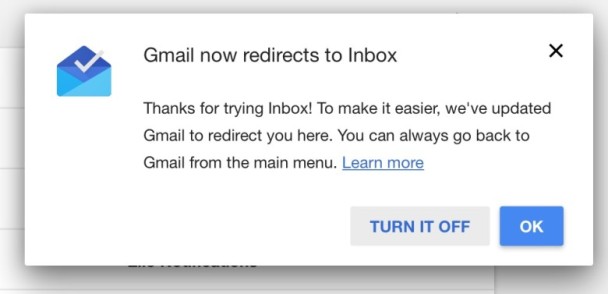
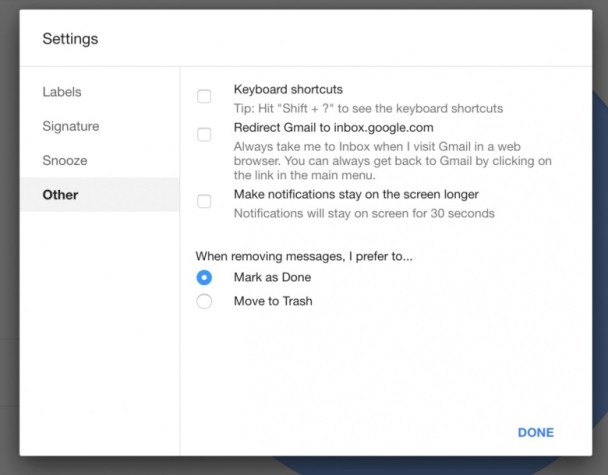
http://videohive.net/item/smooth-slides/6177069

http://www.dummies.com/how-to/content/finder-shortcuts-for-your-macbook-keyboard.html
| Key | Function |
|---|---|
| Command+A | Selects all items in the active window (icon view), all items in the column (column view), or all items in the list (list view and Cover Flow view) |
| Command+C | Copies the selected items |
| Command+D | Duplicates the selected item or items |
| Command+E | Ejects the selected volume |
| Command+F | Displays the Find controls in a new Finder window |
| Command+H | Hides All Finder windows |
| Command+I | Shows info for the selected item or items |
| Command+J | Shows the view options for the active window |
| Command+K | Displays the Connect to Server dialog |
| Command+L | Creates an alias for the selected item |
| Command+M | Minimizes the active window |
| Command+N | Opens a new Finder window |
| Command+O | Opens (or launches) the selected item |
| Command+R | Shows the original for the selected alias |
| Command+T | Opens a new Finder tab |
| Command+V | Pastes items from the Clipboard |
| Command+W | Closes the active window |
| Command+X | Cuts the selected items |
| Command+Z | Undoes the last action (if possible) |
| Command+, | Displays Finder Preferences dialog |
| Command+1 | Shows the active window in icon mode |
| Command+2 | Shows the active window in list mode |
| Command+3 | Shows the active window in column mode |
| Command+4 | Shows the active window in cover flow mode |
| Command+[ | Moves back to the previous Finder location |
| Command+] | Moves forward to the next Finder location |
| Command+Delete | Moves selected items to the Trash |
| Command+Up Arrow | Shows the enclosing folder |
| Command+` | Cycles through windows |
| Command+/ | Shows/Hides Status bar |
| Command+? | Displays OS X Help Viewer |
| Command+Shift+A | Goes to your Applications folder |
| Command+Shift+C | Goes to the top-level Computer location |
| Command+Shift+G | Goes to the specified folder |
| Command+Shift+H | Goes to your Home folder |
| Command+Shift+Q | Logs you out |
| Command+Shift+N | Creates a new untitled folder in the active window |
| Command+Shift+P | Shows/Hides Preview pane |
| Command+Shift+T | Shows/Hides Tab bar |
| Command+Shift+U | Goes to your Utilities folder |
| Command+Shift+Del | Deletes the contents of the Trash |
| Command+Option+H | Hides all windows (except Finder windows) |
| Command+Option+I | Opens the Inspector for the selected items |
| Command+Option+N | Creates a new smart folder |
| Command+Option+T | Shows/Hides the Finder window toolbar and sidebar |
| Command+Space | Displays the Spotlight search box |
| Control+Up Arrow | Displays the Mission Control screen |
| Control+Down Arrow | Shows all open windows for the current application using Mission Control |
| Command+F3 | Hides all windows to display the Desktop using Mission Control |
| F4 | Displays your Dashboard widgets |
| Spacebar | Displays the contents of a file using Quick Look |