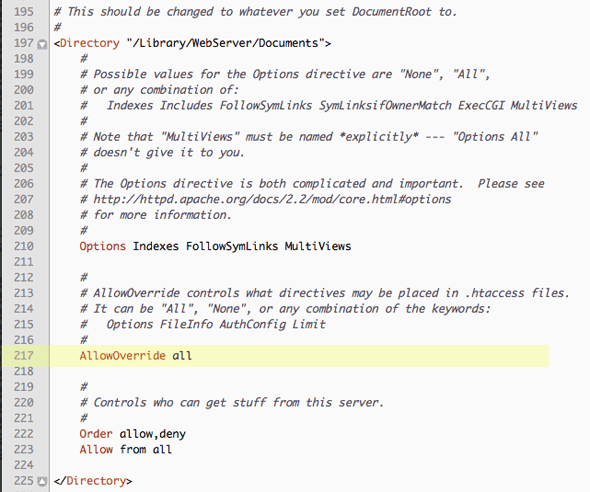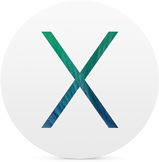
from:http://coolestguidesontheplanet.com/get-apache-mysql-php-phpmyadmin-working-osx-10-9-mavericks/
With the new OS out of the bag, getting the AMP stack running on OSX 10.9 Mavericks is is pretty much the same as on OS X Mountain Lion 10.8. This tutorial will go through the process on getting Apache, MySQL, PHP and phpMyAdmin running on the new Maverick Californian driven OS.
With the new OS out of the bag, getting the AMP stack running on OSX 10.9 Mavericks is is pretty much the same as on OS X Mountain Lion 10.8. This tutorial will go through the process on getting Apache, MySQL, PHP and phpMyAdmin running on the new Maverick Californian driven OS.
If you had your local development already set up in OSX 10.8 and simply did an upgrade to 10.9, your MySQL, Apache and phpMyAdmin settings should all be good, you just need to enable PHP
Apache/WebSharing
The web sharing option has not made it back in 10.9, which was previously a GUI option in System Preferences back in 10.7, but fear not Apache is installed ready to be switched on.
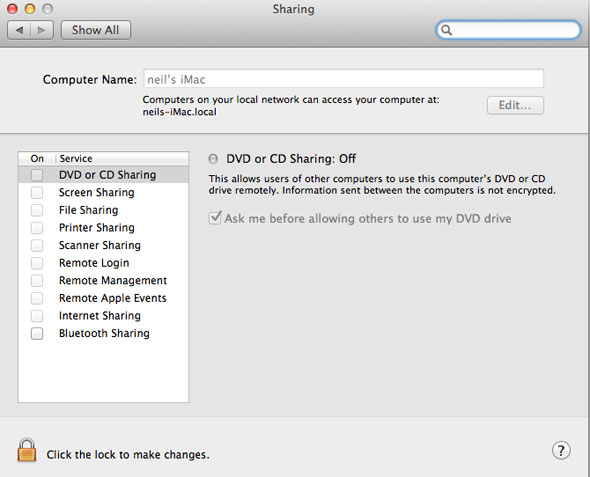
No Web Sharing Option in System Preferences
Apache is pre-installed in the OS and needs to be enabled via the command line – this needs to be done in Terminal which is found at /Applications/Utilities/Terminal
For those not familiar with the Terminal, it really isn’t as intimidating as you may think, once launched you are faced with a command prompt waiting for your commands – just type/paste in a command and hit enter, some commands give you no response – it just means the command is done, other commands give you feedback – lets get to it….
to start it
sudo apachectl start
to stop it
sudo apachectl stop
to restart it
sudo apachectl restart
To find the Apache version
httpd -v
The version installed in OSX Mavericks is Apache/2.2.24
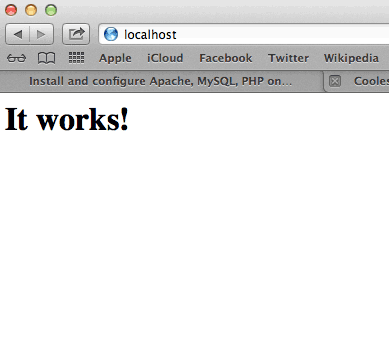
After starting Apache – test to see if the webserver is working in the browser – http://localhost – you should see the “It Works!” text.
Document Root
Document root is the location where the files are shared from the file system and is similar to the traditional names of ‘public_html’ and ‘htdocs’, OSX has historically had 2 web roots one at a system level and one at a user level – you can set both up or just run with one, the user level one allows multiple acounts to have their own web root whilst the system one is global for all users. It seems there is less effort from Apple in continuing with the user level one but it still can be set up with a couple of extra tweaks. It is easier to use the user level one as you don’t have to keep on authenticating as an admin user.
System Level Web Root
- the default system document root is still found at -
http://localhost/
The files are shared in the filing system at -
/Library/WebServer/Documents/
User Level Root
The other web root direcroty which is missing by default is the ‘~/Sites’ folder in the User account. You need to make a “Sites” folder at the root level of your account and then it will work. Upgrading from a previous OS X version preserves the Sites folder but removes the ability to web serve from it – this is where you need to add in a ‘username.conf’ file.
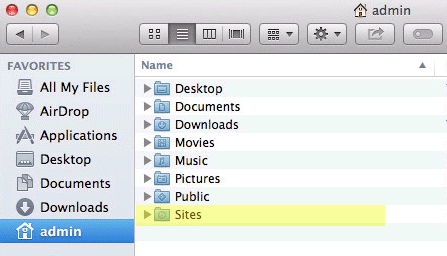
Create a Sites folder at the account root level
Check that you have a “username.conf” filed under:
/etc/apache2/users/
If you don’t (very likely), then create one named by the short username of the account with the suffix .conf, it’s location and permissions/ownership is best tackled by using the Terminal, the text editor ‘nano’ would be the best tool to deal with this.
Launch Terminal, (Applications/Utilities), and follow the commands below, first one gets you to the right spot, 2nd one cracks open the text editor on the command line (swap ‘username‘ with your account’s shortname, if you don’t know your account shortname type ‘whoami’ the Terminal prompt):
cd /etc/apache2/users
sudo nano username.conf
Then add the content below swapping in your ‘username’ in the code below:
<Directory "/Users/username/Sites/"> Options Indexes MultiViews AllowOverride All Order allow,deny Allow from all </Directory>
Permissions on the file should be:
-rw-r--r-- 1 root wheel 298 Jun 28 16:47 username.conf
If not you need to change…
sudo chmod 644 username.conf
Restart Apache for the new file to be read:
sudo apachectl restart
Then this user level document root will be viewable at:
http://localhost/~username/
Override .htaccess
If you are going to use the document root at /Library/WebServer/Documents it is a good idea to allow any .htaccess files used to override the default settings – this can be accomplished by editing the httpd.conf file at line 217 and setting the AllowOverride to All and then restart Apache. This is already taken care of at the Sites level webroot by following the previous step.
/etc/apache2/httpd.conf
PHP
PHP 5.4.17 is loaded in the latest preview of OSX 10.9 Mavericks and needs to be turned on by uncommenting a line in the httpd.conf file.
sudo nano /etc/apache2/httpd.conf
Use “control” + “w” to search within nano and search for ‘php’ this will land you on the right line then uncomment the line (remove the #):
LoadModule php5_module libexec/apache2/libphp5.so
Write out and Save using the nano short cut keys at the bottom ‘control o’ and ‘control x’
Reload apache to kick in
sudo apachectl restart
To see and test PHP, create a file name it “phpinfo.php” and file it in your document root with the contents below, then view it in a browser.
<?php phpinfo(); ?>
MySQL
MySQL is again a missing component in OS X 10.9 and needs to be dowloaded from the MySQL site use the Mac OS X ver. 10.7 (x86, 64-bit), DMG Archive version (works fine on 10.9).
When downloading you don’t have to sign up, look for » No thanks, just take me to the downloads! - go straight to the download mirrors and download the software from a mirror which is closest to you.
Once downloaded install the 3 components. You may need to adjust the Security and Privacy System Pref to allow installs of 3rd party apps because of the new security feature of Mountain Lion known as the ‘Gatekeeper’, which keeps unscrupulous installer packages at bay.
To get around this without changing the global preferences (better!) right click or command click the .pkg installer to bring up the contextual menu and select open, then you get the warning – then click Open.

Install all 3…
- mysql5.6.xxx.pkg
- MySQLstartupitem.pkg
- MySQLPrefPane
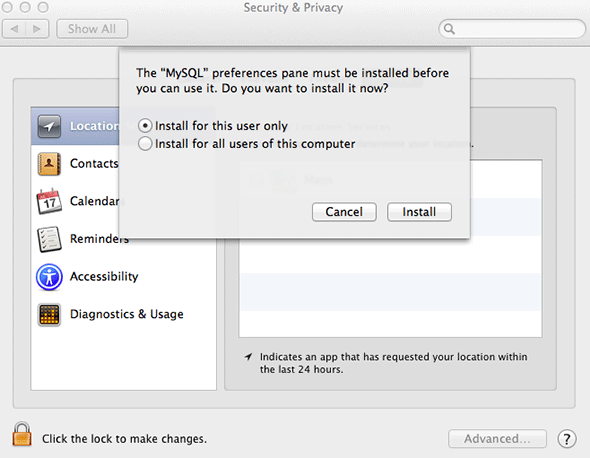
The first is the MySQL software, the 2nd item allows MySQL to start when the Mac is booted and the third is a System Preference that allows start/stop operation and a preference to enable it to start on boot.
You can start the MySQL server from the System Preferences or via the command line
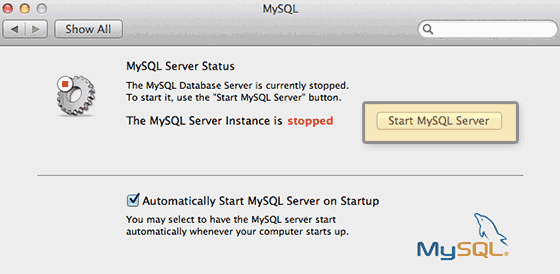
sudo /usr/local/mysql/support-files/mysql.server start
To find the MySQL version from the terminal, type at the prompt:
/usr/local/mysql/bin/mysql -v
This also puts you in to an interactive dialogue with mySQL, type \q to exit.
After installation, in order to use mysql commands without typing the full path to the commands you need to add the mysql directory to your shell path, (optional step) this is done in your “.bash_profile” file in your home directory, if you don’t have that file just create it using vi or nano:
cd ; nano .bash_profile
export PATH="/usr/local/mysql/bin:$PATH"
The first command brings you to your home directory and opens the .bash_profile file or creates a new one if it doesn’t exist, then add in the line above which adds the mysql binary path to commands that you can run. Exit the file with type “control + x” and when prompted save the change by typing “y”. Last thing to do here is to reload the shell for the above to work straight away.
source ~/.bash_profile
mysql -v
You will get the version number again, just type “\q” to exit.
Set the MySQL root password
Note that this is not the same as the root or admin password of OSX – this is a unique password for the mysql root user, use one and remember/jot down somewhere what it is.
/usr/local/mysql/bin/mysqladmin -u root password 'yourpasswordhere'
Use the single ‘quotes’ surrounding the password
Fix the 2002 MySQL Socket error
Fix the looming 2002 socket error – which is linking where MySQL places the socket and where OSX thinks it should be, MySQL puts it in /tmp and OSX looks for it in /var/mysql the socket is a type of file that allows mysql client/server communication.
sudo mkdir /var/mysql
sudo ln -s /tmp/mysql.sock /var/mysql/mysql.sock
phpMyAdmin
Fix the 2002 socket error first if you haven’t done so from the MySQL section-
sudo mkdir /var/mysql
sudo ln -s /tmp/mysql.sock /var/mysql/mysql.sock
Download phpMyAdmin, the zip package and move the folder with its contents into the document root level renaming folder to ‘phpmyadmin’.
Make the config folder
mkdir ~/Sites/phpmyadmin/config
Change the permissions
chmod o+w ~/Sites/phpmyadmin/config
Run the set up in the browser
http://localhost/~username/phpmyadmin/setup/ or http://localhost/phpmyadmin/setup/
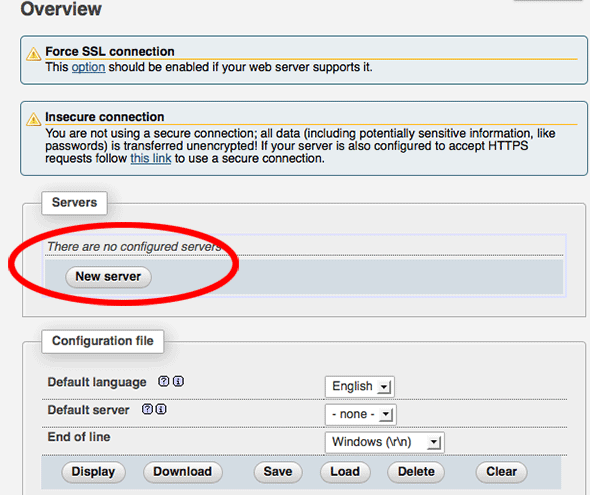
You need to create a new localhost mysql server connection, click new server.

Switch to the Authentication tab and set the local mysql root user and the password.
Add in the username “root” (maybe already populated, add in the password that you set up earlier for the MySQL root user set up, click on save and you are returned to the previous screen.
(This is not the OSX Admin or root password – it is the MySQL root user).
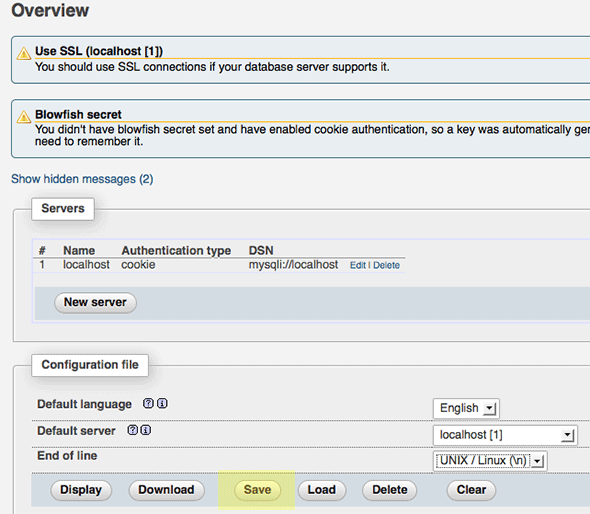
Make sure you click on save, then a config.inc.php is now in the /config directory of phpmyadmin directory, move this file to the root level of /phpmyadmin and then remove the now empty /config directory.
Now going to http://localhost/~username/phpmyadmin/ will now allow you to interact with your MySQL databases.
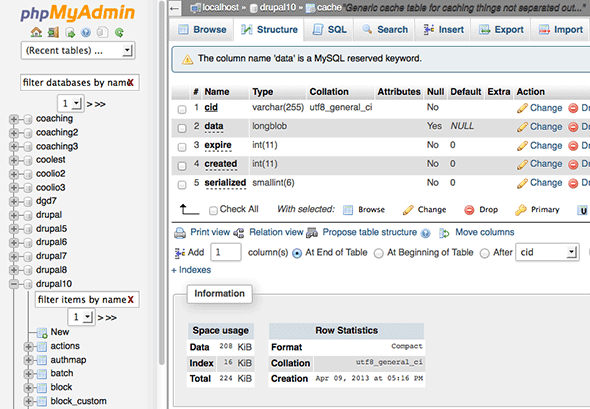
To upgrade phpmyadmin just download the latest version and copy the older ‘config.inc.php‘ from the existing directory into the new folder and replace – backup the older one just in case.
Permissions
To run a website with no permission issues it is best to set the web root and its contents to be writeable by all, since it’s a local development it should’nt be a security issue.
Lets say that you have a site in the User Sites folder at the following location ~/Sites/testsite you would set it to be writeable like so:
sudo chmod -R a+w ~/Sites/testsite
If you are concerned about security then instead of making it world writeable you can set the owner to be Apache _www but when working on files you would have to authenticate more as admin you are “not” the owner, you would do this like so:
sudo chown -R _www ~/Sites/testsite
This will set the contents recursively to be owned by the Apache user.
If you had the website stored at the System level Document root at say/Library/WebServer/Documents/testsite then it would have to be the latter:
sudo chown -R _www /Library/WebServer/Documents/testsite
So I think it’s worth setting up the User level root as there is less authentication!
That’s it! You now have the native AMP stack running ontop of the tamed Mavericks wave.
If you need virtual hosts configured I have added a separate guide on how to set these up in the Apache config files.
That’s it! You now have the native AMP stack running ontop of OSX Mavericks.